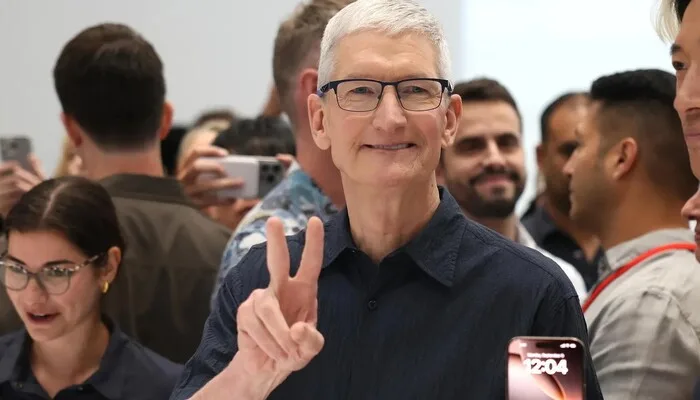Microsoft to introduce a password-free option to users
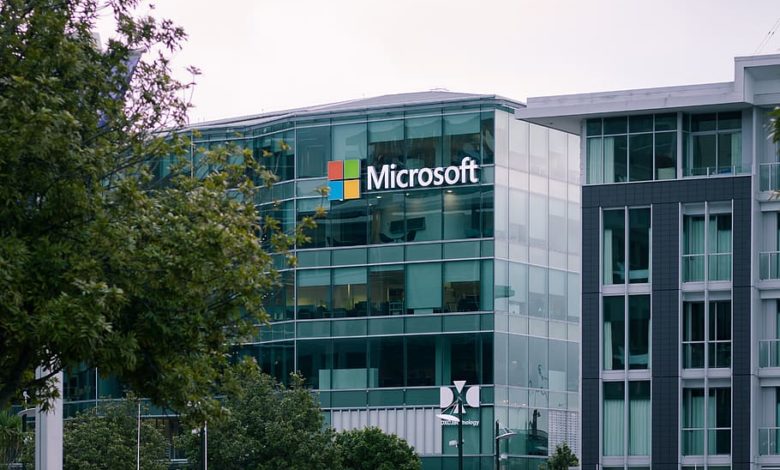
For a long time, tech companies have been trying to figure out how to make it simpler for us to access our data, and some have repurposed the power of multi-factor authentication (MFA) to make that goal a reality. However, this has been restricted to more specialized or paid sites.
That is, until Monday, when Microsoft began rolling out a password-free option to all of its customers, enabling them to log in using security keys, codes given through SMS or email, and authenticator applications, all of which are usually associated with MFA. Microsoft revealed its plans to eliminate passwords in December 2020, and while other prominent platforms such as Twitter have stated that they are following suit, Microsoft is the first to do so for both enterprise and free users.
If you have a Microsoft account, you’ll be able to use this option in the coming weeks, and you’ll be able to say goodbye to that unpleasant eight- to nine-number-and-letter combination with upper and lower case, as well as at least one special character.
Go to account.microsoft.com and click on Security in the blue navigation bar at the top of the page to see whether you can start login into your Microsoft account with something other than your password. Then go to Advanced Security Options and make sure the Passwordless Account option is turned on under Additional Security.
When you do, you’ll be prompted to confirm that you wish to become passwordless and to accept the change in the Microsoft Authenticator app (free for Android and iOS). Open the app on your phone, press Approve, and you’re set to go.
You may add as many identity verification choices as you like to the same security screen. To add one, go to Ways to prove who you are and click Add a new way to sign in or verify.
Following that, you’ll get a new dialog box with the various login choices available to you. The first option is to utilize a third-party authentication tool such as Google Authenticator or Duo Mobile, such as Microsoft’s. If you choose the first option, you’ll need to download the app to your phone and then sign in or scan a QR code to link your account. Simply select Add account from the three dots in the upper right corner of your screen.