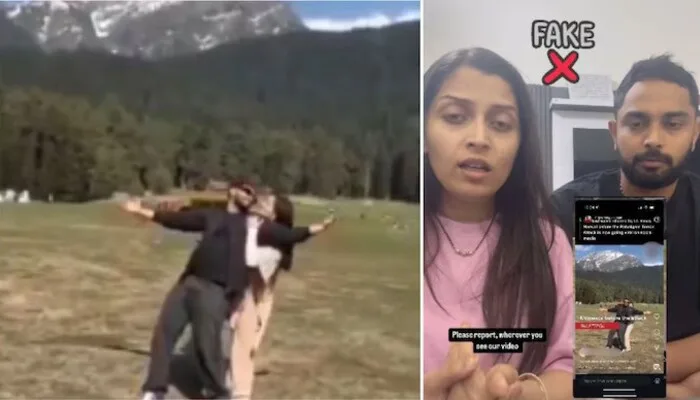Follow these simple steps to schedule a call in a WhatsApp group:
Open WhatsApp: Launch the app on your device.
Select the Group: Navigate to the group chat where you want to set up the call.
Create an Event: Tap the paperclip icon, select “Event,” and then choose “Create Event.”
Enter Details: Add an event name, date, and time.
Send the Event: Enable the meeting link if required, and click the send icon.
Once the event is created, all group members will receive a reminder to join at the scheduled time. This eliminates the hassle of using external platforms like Zoom or Microsoft Teams.
Additional Features
WhatsApp also allows you to customize your scheduled events by adding descriptions, setting an end time, or specifying a location. While the “Event” feature is group-focused, you can use the “Call Link” feature to schedule calls with individual contacts.
WhatsApp’s Screen Sharing and Landscape Mode
WhatsApp now supports screen sharing during video calls, a feature that enhances collaboration by allowing users to share their screens. This is ideal for professional discussions or guiding someone through a technical issue.
Additionally, the landscape mode offers an improved video call experience by providing a wider view, accommodating more participants on-screen simultaneously. These updates are part of WhatsApp’s efforts to make virtual communication more seamless and user-friendly.
Why Use WhatsApp for Scheduling?
With its ease of use, integration of scheduling tools, and additional features like screen sharing, WhatsApp eliminates the need for juggling multiple apps. Whether for professional meetings or personal planning, its tools ensure better organization and communication.
By leveraging WhatsApp’s Event and Call Link features, users can simplify scheduling while staying connected efficiently.
Follow us on Google News, Instagram, YouTube, Facebook,Whats App, and TikTok for latest updates